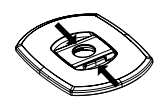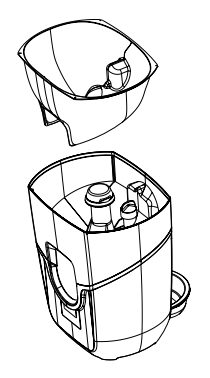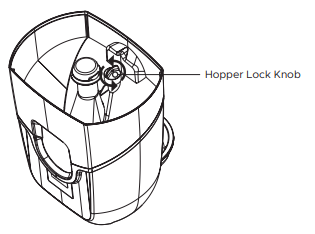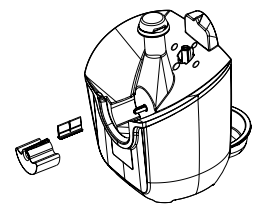The store will not work correctly in the case when cookies are disabled.
Feeder-Robot: Getting started
- Setting up your Feeder-Robot
- Button functions
- Indicator lights
- Setting an automatic feeding schedule via the control panel
- Onboarding your Feeder-Robot: Whisker App
- Maintenance: Care and cleaning
Setting up your Feeder-Robot
Your Feeder-Robot ships fully assembled and ready to use. Get started by following the steps below.
What’s in the box?
- Feeder-Robot unit
- Standard plastic bowl
- Hopper insert (removable)
- Up to (2) additional bowls (optional add-on)
- Instruction manual
- 1/8-cup (25 g) dispenser
- AC/DC power supply
- Backup battery (optional)
- Cleaning brush
Pre-check
- Remove Feeder-Robot from its package.
- Optional: Clean removable components that contact food. All parts which contact pet food are made of BPA-free plastics. Wipe or hand-wash with mild soap the following removable parts: the hopper, hopper insert, the hopper lid (underside only), the dispenser, the dispenser flap, and the food bowl(s).
- Optional: Hand-wipe non-removable parts that touch pet food: The food chute, the food bowl holder, and the status indicator tower. Do NOT submerge the Feeder-Robot Base or control panel in water.
- Let all parts air dry completely before reassembling Feeder-Robot.
Placement
- Place Feeder-Robot in the same location as the previous feeding device (at least during transition).
- Make sure the unit is on a level surface. It can be placed on hard flooring or carpet, as long as it is level.
- Locate the unit near a power outlet (cord is 6 feet long).
- Do not place or store Feeder-Robot where it can fall or be pulled into a tub or sink.
- To avoid tripping, always position the power cord out of the way of foot traffic.
- Do NOT use outdoors. FOR INDOOR HOUSEHOLD USE ONLY.
Select your portion
- Choose either the 1/8-cup (25 g) or 1/4-cup (50 g) dispenser (optional) to select your minimum portion size. The 1/8-cup dispenser comes pre-installed and can serve 1/8 (50 g) cup to 1/2 cup (100 g) of food per meal. The 1/4-cup dispenser (sold separately) can serve 1/4 cup (50 g) to 1 cup (200 g) of food per meal.
Plug it in
Note: Plug in Feeder-Robot BEFORE adding food to the hopper.
- Install the small plug end of the power supply cord into the socket underneath the unit (see image for location)
![Power Input Location on the Feeder-Robot]()
- Then plug the power supply into a wall outlet.
Add food
- Remove the hopper lid by squeezing the hopper lid release in the center of the hopper lid. Use the built-in hook on the underside of the hopper lid to hang it on the rear of the unit.
- Add food: With the hopper insert, you can add up to 25 cups (5 kg) of kibble. Without the hopper insert, you can add 30-32 cups (6 kg) of kibble. Make sure food is level. If you have small, round-shaped kibble, the hopper insert may not be required.
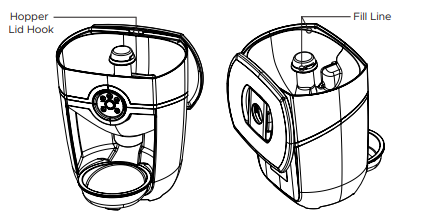
Situate the food bowl
Important: The food bowl design is shaped like a wedge. Make sure the narrow end of the food bowl is placed under the food ramp lip (see illustration below). If the food bowl is not aligned in this way, the dispensed food may catch along the edge of the food bowl, preventing it from filling properly.
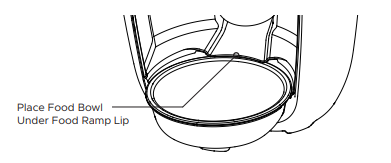
Button functions
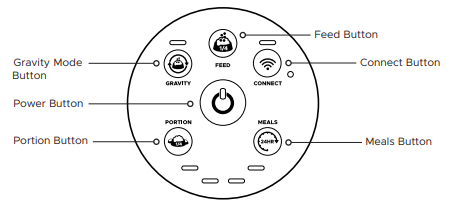
- Power: Press the Power button to turn the unit power ON or OFF. All lights on the control panel will flash white and the Power button light will remain solid blue indicating power is ON.
- Gravity mode: Press the gravity mode button to enable or disable gravity mode. The unit will keep the food bowl full by checking the food level every 6 hours. A 3-second long press of the gravity mode button will enable or disable night mode (dimming lights).
- Feed: Press the Feed button to feed a single serving of food. A 3-second long press will enable or disable control panel lockout. The status indicator light (top of the unit) will flash white once indicating control panel lockout mode has been set, and all subsequent button presses will coincide with a red flash of the Power button light. Locking the control panel with this feature will ensure settings are not changed by accidental button presses.
- Connect: Press the Connect button to turn WiFi ON or OFF. WiFi connecting is indicated by a blinking blue light, and WiFi connected is indicated by a solid blue light. A 3-second long press will initiate the Onboarding process indicated by a blinking yellow light. Press and release to exit Onboarding.
- Portion: Sets the number of portions dispensed in a meal. Press the portion button once to show the current quantity set (all 4 lights blinking white indicates zero portions set). Press the portion button again within 2 seconds of the first press to increment (from left to right) the number portions per meal. Settings will be saved upon the last button release.
- Meals: Sets the number of meals served in a 24-hour period. Press the meals button once to show the current quantity of meals set (all 4 lights blinking white indicates zero meals set). Press the meals button again within 2 seconds of the first press to increment (from right to left) the number of meals served in a 24-hour period. Settings will be saved upon the last button release. Note: Program will not initiate unless both portion and meals have non-zero settings.
Control panel lockout
Control panel lockout disables button functions to prevent unwanted changes. Feeder-Robot functions normally in automatic feeding mode during control panel lockout.
Night mode
When night mode is enabled, all lights on the control panel and status indicator lights (top of unit) are automatically dimmed when ambient light is low. The ambient light sensor is located on the control panel to the right of the Connect button. Test night mode by placing your hand or finger over the ambient light sensor. All lights should dim with your hand or finger covering the ambient light sensor.
Indicator lights
Control panel lights

Power button lights
- Solid blue: Unit is ON and connected to power
- Single red flash (with any button push): Control panel lockout is activated
- Blinking yellow (every 4 seconds): Unit is in battery backup mode (if backup battery is installed)
Gravity mode light
- Solid white: The Feeder is in gravity mode
WiFi status and onboarding light
- Blinking blue: Connecting to the internet
- Blinking yellow: Onboarding mode
- Solid blue: Onboarding complete. Unit is online and connected to the internet
- Blinking red: Disconnected from WiFi
Ambient light sensor
Detects ambient light level for automatic dimming of indicator lights.
Quantity lights
- Solid white: Number of lights illuminated indicates number portions dispensed or number of meals depending on the button pressed (portion or meals). The portion setting increments left to right, and the meals setting increments right to left.
Status indicator lights

- Solid blue: Feeder is in automatic feeding mode
- Solid yellow: Hopper is low indicating less than 20% food remaining
- Solid red: Hopper is critically low indicating less than 5% food remaining
- Flashing red: Dispenser is jammed
- Solid purple: Food bowl and food chute are full for 12+ hours (food has not been consumed)
Setting an automatic feeding schedule via the control panel
Feeding modes
- Gravity feed mode - An automatic feeding option that tops off the food bowl every 6 hours.
- Snack or manual feed - A way to dispense a single portion, or ‘snack’, on demand and separate from programmed scheduled meals.
- Automatic feeding - An automatic feeding schedule can be programmed, via the control panel or app, to dispense food in 1/4-cup (50 g) or 1/8-cup (25 g) increments at a selected daily frequency.
Programming options
- Programmed via control panel
- Maximum daily feeding available is 4 cups (800 g) per day.
- Programmed via app
- Maximum daily feeding available is 8 cups (1.6 kg) per day.
- See page 20 in your manual for instructions
Setting an automatic feeding schedule via control panel
![Feed and Power buttons on the Feeder-Robot Control Panel]()
Power on
Make sure the unit is plugged into the wall. Press the Power button to turn Feeder-Robot ON.
Determine feeding schedule
Before you start, make note of how many cups of food per day you want to feed your pet. For reference, standard veterinary guidelines suggest:
- Cats
- Two 1/4-cup (50 g) meals per day per cat.
- Dogs
- Two 1/2-cup (100 g) meals per day per 15-pound dog.
- Dogs that weigh 30 pounds (13.6 kg) or more may require 2-4 cups (400-800g) of food per day
Note: Your individual pet's needs may vary from these recommendations and it is best to check with your veterinarian for required daily portions depending on food type.
Set portion

- Press the portion button once to see the current setting - all four lights flashing indicates zero cups set.
- Press the portion button again and then repeatedly to continue incrementing the quantity. Note that the portion will increment from left to right. Setting will automatically save after 2 seconds of inactivity.
- The maximum dispensed per meal is 1 cup (4 x 1/4 cups) or 200 g (4 x 50 g). You will see the quantity indicator lights (see image above) between the portion and meals buttons correspond to how many 1/4-cup (50 g) increments will dispense per meal.
Note: All four quantity indicator lights may flash upon initial press of the portion or meals buttons to indicate zero portion or meals set.
Set feeding frequency

- Press the meals button once to see the current setting - all four lights flashing indicates zero meals set.
- Press the meals button again, and then repeatedly to continue incrementing the quantity. Note that the meals will incafter rement from right to left. Setting will automatically save 2 seconds of inactivity.
- The maximum number of meals dispensed per day is 4. You will see the quantity indicator lights between the portion and meals buttons correspond to how many meals will dispense per day.
Note: The unit will start the feeding schedule immediately after both portion and meals are initially entered, and the first meal will be dispensed.
Once a schedule is set from the control panel, you can adjust the portion without affecting the timing of the scheduled meal. If the number of meals is changed, then the scheduled timing will be restarted and the first programmed meal will be dispensed immediately. Setting either portion or meals back to zero (all four quantity indicator lights blinking) will turn the schedule off.
Onboarding your Feeder-Robot: Whisker App
Please refer to the video below for instructions on onboarding your Feeder-Robot with the Whisker App.
Maintenance: Care and cleaning
Feeder-Robot can be easily disassembled for cleaning. Use mild soap and hand-wash removable parts. Wipe clean or use the included cleaning brush on non-removable parts. Let parts air dry completely before reassembling Feeder-Robot. DO NOT immerse the control panel or base in water, as this may damage electronic components.


We recommend that you clean Feeder-Robot before its first use, and at least once a month after that. The best time to clean is when the hopper and food bowl are already empty.
To clean Feeder-Robot:
- Turn the unit OFF and unplug the unit.
- Remove the food bowl from the food bowl holder and discard any remaining food in the food bowl or food bowl holder.
- Remove the hopper lid by squeezing the handles toward one another.
- If there is any food in the hopper, pour it into a container or bag for temporary storage. Ensure that there are no pieces of kibble trapped in the food chute or dispenser.
- Lift the hopper insert out of the hopper if using.
- Remove the hopper by rotating the hopper lock knob counterclockwise. Lift the hopper away from the base of the unit.
- Remove the dispenser by simply sliding the dispenser away from the unit. The rubber dispenser flap can also be removed from the dispenser for cleaning.
- You may hand-wash with mild soap these removable parts: the hopper lid, hopper insert, hopper, dispenser, dispenser flap, and food bowl(s).
- Wipe down non-removable parts that touch pet food with a mild cleaner: the food chute, the food bowl holder, and the status indicator tower. You may wish to use the included cleaning brush to clean food debris and residue from the food chute (with dispenser removed).
- Rinse (only removable parts) and let all parts air dry completely before reassembling Feeder-Robot. Reinstall the dispenser, hopper, and the hopper Insert.
- Plug Feeder-Robot back in and press the Power button.
- Add and level out food to the fill line, then replace the hopper lid.
Need technical support?
Troubleshooting Wizard
Our Troubleshooting Wizard will solve most issues and is the fastest way to get help.
Didn't find what you're looking for?
Phone and Chat support available Mon-Fri: 9AM-7PM EST and Sat: 9AM-5PM EST, or submit a ticket anytime.