The store will not work correctly in the case when cookies are disabled.
Litter-Robot 4: Red light bar flashing (Cat sensor fault)
IMPORTANT
- Make sure your unit is plugged in.
- Make sure your unit is connected and online.
- Make sure your firmware is up-to-date. If the app does not give you the option to update, you have the latest version.
Preparation
Litter-Robot 4 is equipped with OmniSense™ detection that utilizes laser and weight sensor technology to provide real-time litter and waste drawer levels. OmniSense™ also supports the SafeCat system which continuously analyzes four safety zones to ensure your cat is always safe.
There are three sensors located in the top of the bezel, as well as a cat sensor weight scale located in the base of the unit. These sensors detect when a cat has entered or exited the unit.
If your unit has a flashing red light bar or the unit will not cycle, this indicates that the cat sensor has been triggered for more than 30 minutes.
You will also receive a notification on your phone if you use the Whisker app.
Successful: If your unit returned home and displays a blue light bar, you've been successful.
Unsuccessful: If you are still seeing a flashing red light bar after resetting at the Home position or cannot complete the cycle, please follow these troubleshooting steps.
Troubleshooting
The weight scale could be detecting additional weight added to the Litter-Robot. If you’ve recently moved or added litter, this could cause the unit to think a cat has entered and not exited.
- Check that your unit is not overfilled with litter. If the litter is filled above the line, please remove some litter until it is just below the raised MAX fill line.

- From the Home position, to zero the weight scale, press the Reset button two times, the light bar should flash white.

- If your unit is stuck during a cycle, long press the Reset button for 3 seconds, to zero the weight scale. If successful, the unit should continue and complete the cycle.
Successful: If your unit returned home and displays a blue light bar, you've been successful.
Unsuccessful: If you are still seeing a flashing red light bar after resetting at the Home position or cannot complete the cycle, please follow these troubleshooting steps.
Cleaning the sensors
Let’s take a closer look at the three laser sensors, called curtain sensors, located in the bezel. Debris, such as dust or cat fur, can interfere with the operation of these sensors.
This can cause the unit to inaccurately measure the waste drawer level and litter level, as well as cause false cat detects.

- Wipe the bezel area where the sensors are located with a dry clean cloth to remove debris such as hair or dust.
- Vacuum the inside perimeter of the bezel with a brush attachment, passing over the holes at the top of the bezel where the curtain sensors are located.
- You may need to clean the sensors with a cotton swab. Please refer to our Laser sensor cleaning instructions to learn how.
- Now, let's run a test cycle. Short press the Reset button, then short press the Cycle button to run a Clean cycle.
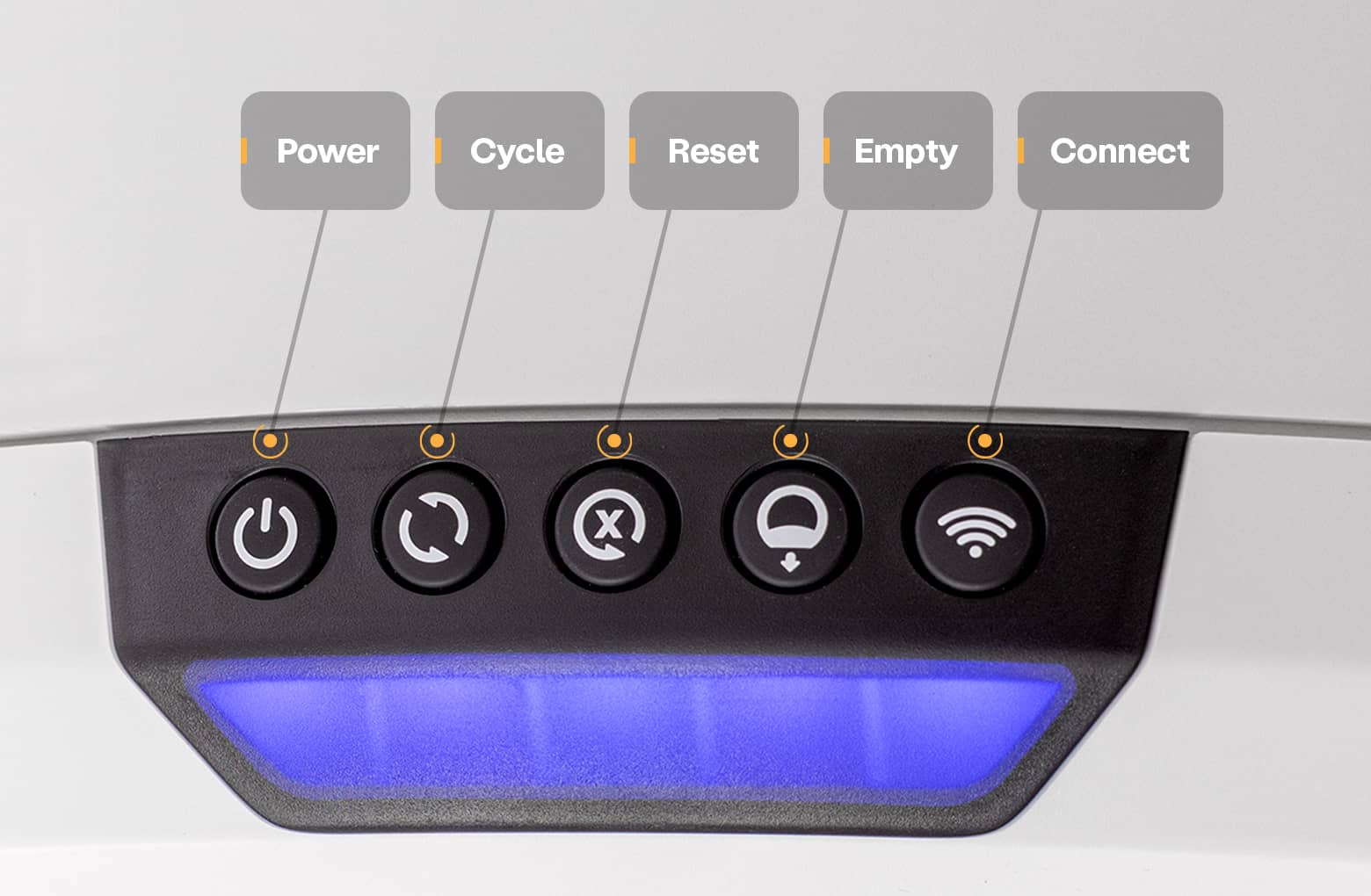
After your Litter-Robot cycles, it should return to the Home position, displaying a blue light bar.
Successful: If your Litter-Robot displays a blue light bar, you've been successful.
Unsuccessful: If you are still seeing a flashing red light bar, please follow these troubleshooting steps.
Check for obstructions
Let’s check for any additional debris that may interfere with the sensors during the cycle. We will be removing the bonnet and globe to look for any issues.
- Make sure the unit is in the Home position. Press the Power button to turn the unit off, then unplug the unit from the wall.

- To open the bonnet, press and hold the latches on both sides of the bonnet, then lift and rotate the bonnet to its open position.

- To remove the bonnet completely, unlatch the center tab on the bonnet from the catch clip on the unit frame behind the robot. Set the bonnet aside.
- To remove the globe, grab the black handle located on top of the globe, lift the globe out of the base, and set it aside.

- Cat fur can get stuck in the seal strip located at the front of the globe. When the globe rotates, fur can interfere with the DFI sensor. Ensure the seal strips on the inside of the globe are not peeling up or have any debris (cat fur, etc.) stuck in them. You may purchase replacement seal strips at Litter-Robot.com.

Install the globe and bonnet
Now that we’ve checked for any obstructions, let’s re-install the globe and bonnet and check for proper operation of the unit.

- To install the globe, hold the globe by the black handle and set it onto the base.

- When installing the globe, keep the globe handle and waste port oriented toward the top to ensure the globe is close to the Home position.
- The large black gear on the rear of the globe should easily engage with the smaller white drive gear in the base.

- To close the bonnet, rotate the bonnet downward over the globe applying slight inward pressure at the latches to align the bonnet within the base. You should hear the latches snap into place.

- Check to make sure the center tab at the top of the bonnet is secured in its pocket by pushing down on the bonnet at the tab location.
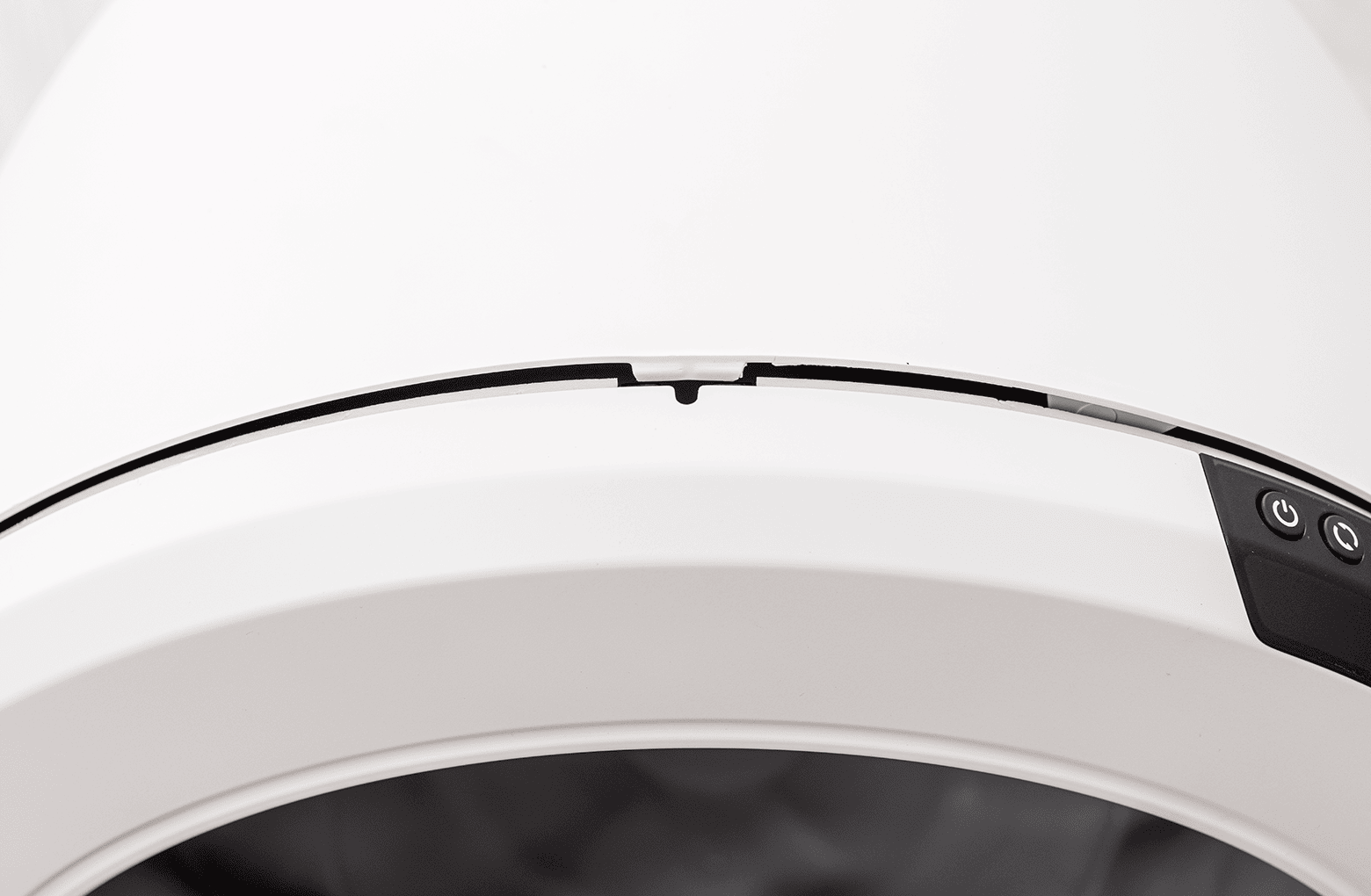
- If the bonnet was completely removed, rotate the bonnet upward and align the hinge feature of the bonnet at the back of the base.
- Plug the unit in and power it on.
- Litter-Robot will display a solid blue light indicating it is ready for use.
- Press Cycle to allow the unit to complete a full cycle.
Successful: If your Litter-Robot displays a blue light bar, you've been successful.
Unsuccessful: If you are still seeing a flashing red light bar, please continue.
Firmware update
Whisker will automatically update the firmware in your Litter-Robot 4 to ensure the best possible operation.
Visit our Firmware update instructions to learn how to update your Litter-Robot's firmware.
Once the update is complete, your Litter-Robot should be ready for use.
Successful: If your Litter-Robot displays a blue light bar, you've been successful.
Unsuccessful: If you are still seeing a flashing red light bar, there's likely an issue with your Litter-Robot.
Issue not resolved?
To repair your Litter-Robot, you will need a laser board or a base.
What do I do?
My unit is covered by WhiskerCare™
If your Litter-Robot is covered by WhiskerCare™ warranty, you have access to replacement parts, at no cost, to get your Litter-Robot up-and-running quickly. Please contact our Customer Experience Team for further assistance.
The warranty on my unit has expired
If your unit is no longer under warranty, we can help you with the necessary parts and instructions to properly fix your unit at home.Parts Needed (choose one):
Need technical support?
Our Troubleshooting Wizard will solve most issues and is the fastest way to get help.
Didn't find what you're looking for?
Phone and Chat support available Mon-Fri: 9AM-9PM EST and Sat-Sun: 9AM-5PM EST, or submit a ticket anytime.