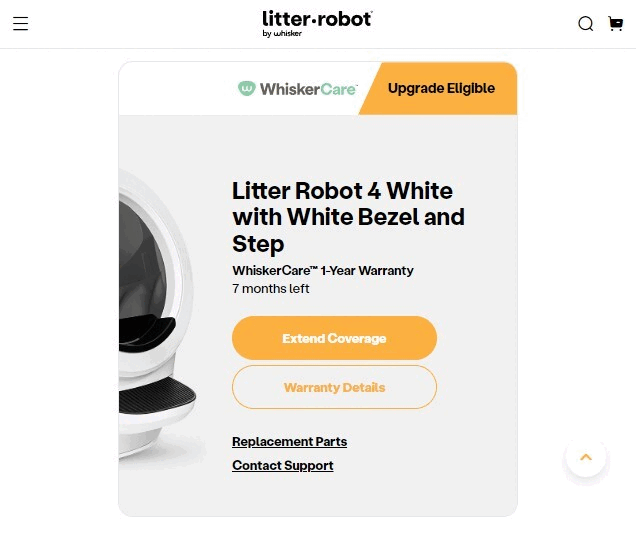The store will not work correctly in the case when cookies are disabled.
Litter-Robot 4: Inaccurate litter level
IMPORTANT
- Make sure your unit is plugged in.
- Make sure your unit is connected and online.
- Make sure your firmware is up-to-date. If the app does not give you the option to update, you have the latest version.
Litter-Robot 4 is equipped with OmniSense™ detection that utilizes laser and weight sensor technology to provide real-time litter and waste drawer levels. Omnisense™ also supports the SafeCat system which continuously analyzes 4 safety zones to ensure your cat is always safe.
There are laser sensors located in the top of the bezel, called curtain sensors, that accurately measure the capacity of the waste drawer and the litter bed level in the globe.

During each cycle the unit will measure the litter bed level and check if the litter is low.
Once a low litter level is detected, the Whisker app will recommend adding more litter to the globe to ensure proper clumping.
If the litter level within the app is not accurately representing the litter bed level, please follow these troubleshooting steps.
Troubleshooting
- Add litter to the globe until it is just below the raised MAX fill line.

- Short press the Reset button to zero the weight scale.
Any time you affect the weight or placement of the unit (including emptying the waste drawer, adding or removing litter, or cleaning or moving the unit), press the Reset button to ensure the weight sensors will detect your cat and cycle properly. Be careful not to rest on the unit as you press the Reset button, or your weight will influence the reading.

- Short press the Cycle button to run a Clean cycle. Your Litter-Robot 4 will detect the litter level inside the globe and save it to memory.

Successful: If your Litter-Robot displays a blue light bar and the app indicates that the litter level is optimal, you've been successful.
Unsuccessful: If you are still seeing inaccurate litter level readings within the app, please continue with troubleshooting.
Calibrate the optimal litter level
You may be receiving an inaccurate litter level reading from your unit, which will require calibration to resolve.
Preparation
Confirm in the Whisker App that your Litter-Robot 4 is updated to firmware version 1175.5021.292 or above.
Visit our Firmware update instructions to learn how to update your Litter-Robot's firmware.
Ensure the MAX fill line in the globe is visible. The current litter level will be your new 'default' litter bed level.
Overfilling the globe will result in an inaccurate litter level calibration.

- Vacuum the bezel area where the sensors are located. Debris, such as dust or cat fur, can interfere with the operation of the curtain sensors. This can cause the unit to inaccurately measure the waste drawer level and litter level, as well as cause false cat detects.
Visit our Laser sensor cleaning instructions to learn how to properly clean your Litter-Robot's curtain sensors.

Press the Reset button. Litter-Robot will display a solid blue light.
Any time you affect the weight or placement of the unit (including emptying the waste drawer, adding or removing litter, or cleaning or moving the unit), press the Reset button to ensure the weight sensors will detect your cat and cycle properly.

Reset the optimal litter bed level
- Press and hold the Cycle, Reset and Empty buttons simultaneously for 3 seconds to initiate the calibration.

Litter-Robot 4 will perform a Clean cycle and reset the optimal litter bed level.
Successful: If your Litter-Robot displays a blue light bar and the app indicates that the litter level is optimal, you've been successful.
Unsuccessful: If you are still seeing inaccurate litter level readings within the app, there’s likely an issue with your unit.
Issue not resolved?
To repair your Litter-Robot, you will need a laser board or a base.
What do I do?
My unit is covered by WhiskerCare™
If your Litter-Robot is covered by WhiskerCare™ warranty, you have access to replacement parts, at no cost, to get your Litter-Robot up and running quickly.
- Simply log in to your account at litter-robot.com.
- Click on ‘My Robots’ to access the parts available for your robot.
- Select the Litter-Robot 4 Laser Board, and we’ll ship you the part at no cost.
- Follow these simple installation instructions.
The warranty on my unit has expired
If your unit is no longer under warranty, we can help you with the necessary parts and instructions to properly fix your unit at home.Parts Needed (choose one):
Litter-Robot 4 Laser Board | Installation Instructions
Litter-Robot 4 Base | Installation Instructions
Need technical support?
Our Troubleshooting Wizard will solve most issues and is the fastest way to get help.
Didn't find what you're looking for?
Phone and Chat support available Mon-Fri: 9AM-9PM EST and Sat-Sun: 9AM-5PM EST, or submit a ticket anytime.