The store will not work correctly in the case when cookies are disabled.
Feeder-Robot: Button Functions
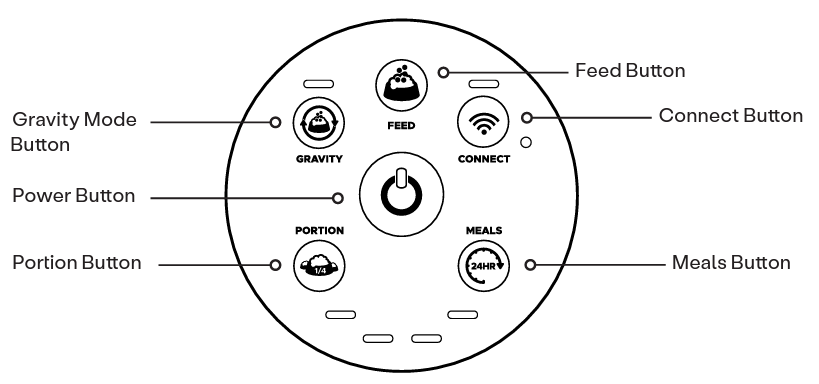
Button Functions
- Power: Press the Power button to turn the unit power ON or OFF. All lights on the Control Panel will flash white and the Power button light will remain solid blue indicating power is ON.
- Gravity Mode: Press the Gravity Mode button to enable or disable Gravity Mode. The unit will keep the Food Bowl full by checking the food level every 6 hours. A 3-second long press of the Gravity Mode button will enable or disable Night Mode (dimming lights).
- Feed: Press the Feed button to feed a single serving of food. A 3-second long press will enable or disable Control Panel Lockout. The Status Indicator Light (top of the unit) will flash white once indicating Control Panel Lockout Mode has been set, and all subsequent button presses will coincide with a red flash of the Power button light.
Locking the Control Panel with this feature will ensure settings are not changed by accidental button presses.
- Connect: Press the Connect button to turn WiFi ON or OFF. WiFi connecting is indicated by a blinking blue light, and WiFi connected is indicated by a solid blue light. A 3-second long press will initiate the Onboarding process indicated by a blinking yellow light. Press and release to exit Onboarding.
- Portion: Sets the number of portions dispensed in a meal. Press the Portion button once to show the current quantity set (all 4 lights blinking white indicates zero portions set). Press the Portion button again within 2 seconds of the first press to increment (from left to right) the number portions per meal. Settings will be saved upon the last button release.
- Meals: Sets the number of meals served in a 24-hour period. Press the Meals button once to show the current quantity of meals set (all 4 lights blinking white indicates zero meals set). Press the Meals button again within 2 seconds of the first press to increment (from right to left) the number of meals served in a 24-hour period. Settings will be saved upon the last button release.
Note: Program will not initiate unless both Portion and Meals have non-zero settings.
Control Panel Lockout
- Control Panel Lockout disables button functions to prevent unwanted changes. The Feeder-Robot functions normally in Automatic Feeding Mode during Control Panel Lockout.
Night Mode
- When Night Mode is enabled, all lights on the Control Panel and Status Indicator Lights (top of unit) are automatically dimmed when ambient light is low. The Ambient Light Sensor is located on the Control Panel to the right of the Connect button. Test Night Mode by placing your hand or finger over the Ambient Light Sensor. All lights should dim with your hand or finger covering the Ambient Light Sensor.
Need technical support?
Troubleshooting Wizard
Our Troubleshooting Wizard will solve most issues and is the fastest way to get help.
Didn't find what you're looking for?
Phone and Chat support available Mon-Fri: 9AM-7PM EST and Sat: 9AM-5PM EST, or submit a ticket anytime.